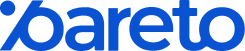How To Add Shopify Product Add-ons?
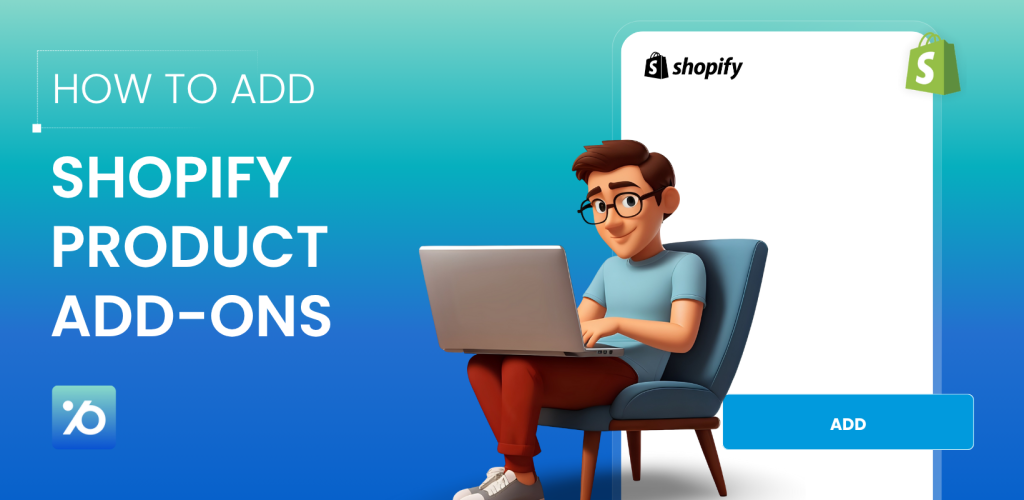
Ever wonder why customers leave your store after buying just one item? What if you could convince them to grab that matching accessory or upgrade to a better version? That’s where Shopify product add-ons come in.
Product add-ons are extra items or services customers can choose alongside their main purchase. In this guide, you’ll learn everything about using product add-ons to increase your sales, improve customer satisfaction, and grow your business. We’ll cover how to add related products in Shopify, proven strategies, and real-world tips that actually work.
What Are Shopify Product Add-Ons?
Product add-ons are additional options, services, or products that customers can add to their main purchase. Instead of just buying a phone, they might also add a case, screen protector, or extended warranty.
Here are common types of add-ons:
- Product Options: Custom text engraving, gift wrapping, color choices beyond standard variants, or size modifications.
- Complementary Products: Items that work well together – like a camera bag with a camera, or a phone charger with a phone.
- Upgrades and Services: Premium versions, extended warranties, express shipping, or installation services.
- Volume Deals: Discounts for buying multiple items, like “Buy 3, get 1 free” or tiered pricing.
- Bundle Offers: Multiple products sold together at a discounted price, such as a complete outfit or a starter kit.
The beauty of add-ons is that they solve two problems at once. Customers get exactly what they need in one purchase, while you increase your sales without finding new customers.
Why Shopify Product Add-Ons Matter for Your Business
Adding product add-ons to your Shopify store can transform your sales numbers. Here’s why they’re so powerful:
Boost Your Average Order Value
The biggest benefit is increasing how much each customer spends. When someone buys a $50 jacket and adds a $15 scarf, your order value jumps 30%. Small add-ons can create big revenue increases.
A study by BigCommerce found that stores using product add-ons see an average 20-30% increase in order value. That’s significant growth without spending more on marketing.
Make Customers Happier
Good add-ons improve the shopping experience. When you suggest a laptop bag for someone buying a laptop, you’re being helpful. Customers appreciate not having to search for compatible accessories elsewhere.
This convenience builds trust and loyalty. Happy customers return and recommend your store to others.
Increase Conversion Rates
Sometimes, Shopify product add-ons actually help close the sale. A bundle deal might convince someone who’s on the fence to buy. Or a volume discount could push them from buying one item to three.
The key is timing. Showing relevant add-ons at the right moment can turn browsers into buyers.
Clear Slow-Moving Inventory
Shopify product add-ons help move products that don’t sell well on their own. Bundle a slow seller with a popular item, and suddenly it becomes attractive. This helps you clear inventory while giving customers better value.
Simplify the Shopping Process
Instead of customers making multiple trips to your store or searching for related items, add-ons let them complete their purchase in one go. This reduces friction and improves the overall experience.
How to Add Product Add-Ons on Shopify?
Shopify doesn’t have advanced add-on features built in, so you’ll need to use apps. Here’s how to set them up:
Step 1: Figure Out What Add-Ons Make Sense for Your Store
Before jumping into any app, think about what would actually work for your products. Not every strategy fits every business. Here are some proven approaches:
- Product customization – Things like engraving names on jewelry or adding custom text to t-shirts
- Related suggestions – Showing accessories that go with the main product (phone case with phone, belt with pants)
- Volume discounts – Classic “buy more, save more” deals like 10% off when you buy 3 items
- Product bundles – Package deals that make sense together (shampoo + conditioner, or coffee + mug)
- Upgrade options – Offering premium versions or faster shipping for a bit more money
Pareto Volume Discount & Bundles handles most of these really well, especially the bundling and volume discount stuff. This app has a 4.9-star rating from hundreds of reviews, which tells you something.
Here’s what makes it stand out:
- Multiple discount types – Volume pricing, bundles, BOGO deals, upsells, cross-sells
- Easy setup – Works with modern Shopify themes without any coding
- Smart rules – Different discounts for different customer groups, scheduled promotions
- Post-purchase upsells – Show offers on the thank-you page for extra sales
- Revenue tracking – See exactly how much money your offers are making
The best part? You don’t need any coding skills, and it works with most modern Shopify themes right out of the box. Give it a shot and see how much your average order value improves.
Step 2: Get the App Installed
The installation is pretty straightforward:
- Head to the Shopify App Store, search for “P: Volume Discount & Bundles” or simply just click here!
- Click “Add app” and approve the permissions (standard stuff)
- You’ll find it in your Shopify Admin under “Apps”
The whole process takes maybe 5 minutes, and you’re ready to start creating offers.
Step 3: Set Up Your Add-Ons
First, pick your offer type by clicking on the Offer, and choose the “Mix & Match Bundles” tab.
This is where things get interesting. The app gives you lots of flexibility:
Choose offer type: Add-ons product
Select the main product – the required product you need to purchase before adding any add-ons.
Select add-on products, optional products you can add to your main purchase at a discounted price.
Customize the look – Decide where offers show up (product page, cart, or thank-you page)
Schedule campaigns – Set up future sales or seasonal promotions
Target specific customers – Different offers for VIP customers or first-time buyers
The interface is actually user-friendly, which is refreshing. You don’t need to be a tech wizard to make it work.
Step 4: Test Everything Before Going Live
And here’s an example of the final look!
Don’t skip this part. Here’s what to check:
- Add items to your cart and make sure discounts apply correctly
- Test on both your phone and computer
- Double-check that all pricing looks right
- Make sure the add-on widgets fit with your store’s design
A few minutes of testing now saves you from angry customer emails later.
Step 5: Keep an Eye on Performance
Once your add-ons are live, don’t just set it and forget it:
- Use the app’s analytics to see how much extra revenue you’re generating
- Figure out which offers work best
- Try different bundle combinations or discount levels
- Adjust based on what your customers actually do (not what you think they’ll do)
Best Practices for Effective Add-Ons
Just installing an app won’t guarantee success. Here’s how to use add-ons effectively:
Keep Shopify Product Add-Ons Relevant
Only suggest add-ons that make sense. A phone case for a phone purchase? Perfect. A random unrelated product? Annoying.
Ask yourself: “Would I want this add-on if I were buying this product?” If the answer is no, don’t offer it.
Don’t Overwhelm Customers
Too many choices can actually hurt sales. Instead of showing 10 possible add-ons, focus on the 2-3 most relevant ones.
Research shows that having too many options can cause “decision paralysis” where customers give up rather than choose.
Be Clear About Pricing
Always show exactly what add-ons cost. Use clear labels like “+$5 for gift wrapping” or “Bundle saves you 15%.”
Hidden costs destroy trust. Transparency builds it.
Use Compelling Language
Instead of bland text like “You might like this,” use persuasive copy:
- “Complete the look with these matching items”
- “Upgrade your order for just $10 more”
- “Bundle and save 20% on this popular combo”
Make the benefit clear and immediate.
Test Different Approaches
Try different add-on placements, pricing, and messaging. What works for one store might not work for another.
Use your app’s analytics to see which add-ons get the most uptake, then optimize based on that data.
Time Your Offers Right
Show add-ons when customers are most likely to add them:
- Product page: Related accessories or upgrades
- Cart page: Last-chance add-ons or shipping upgrades
- Thank-you page: Future purchase incentives
Shopify Product Add-Ons FAQs
Here’s the corrected version with improved grammar and clarity:
1. How to add related products in Shopify?
If you’re using an Online Store 2.0 theme (like Dawn), you can add related products without an app:
- In Shopify Admin, go to Online Store → Themes → Customize.
- Choose your product page template.
- Click Add section, select Related Products, then Save.
- Shopify will auto-populate this section using product tags, collections, and purchase history.
If your theme doesn’t support this, you can either:
- Add related products manually via Liquid code and metafields, or
- Use a third-party app for more control and advanced recommendations.
2. How do I add featured products on Shopify?
Featured products are typically displayed using a collection of your chosen items:
Method A: Use a “Featured collection” section via your theme
- Go to Online Store → Themes → Customize.
- Navigate to your Homepage or wherever you want them displayed.
- Click Add section (or select an existing one), choose Featured collection, and pick a collection you’ve created.
- Save changes.
To control which products appear, add them to a manual collection (e.g., “Featured”) and select that collection in the section.
Method B: Code-based or app method
- If your theme lacks this section, you can edit Liquid to insert a featured snippet that displays specific products.
- Alternatively, apps or page builders can offer custom featured-product blocks.
3. Can I add product add-ons on Shopify without apps?
No, Shopify does not offer advanced product add-on features (like gift wrap, volume discounts, custom engravings, or cross-sell widgets) natively. You must use a Shopify app to:
- Add option fields (text, checkboxes, file uploads)
- Create volume discounts, bundles, or upsell widgets
- Manage conditional logic or pricing rules
Conclusion
While you’re reading this, competitors are already using Shopify product add-ons to boost their sales. Don’t let them win customers you could easily keep. You have everything you need right now. Pick your bestseller, think what goes with it, install an app, and create that first add-on. It’s that simple. Shopify product add-ons turn browsers into bigger buyers. Your move now!